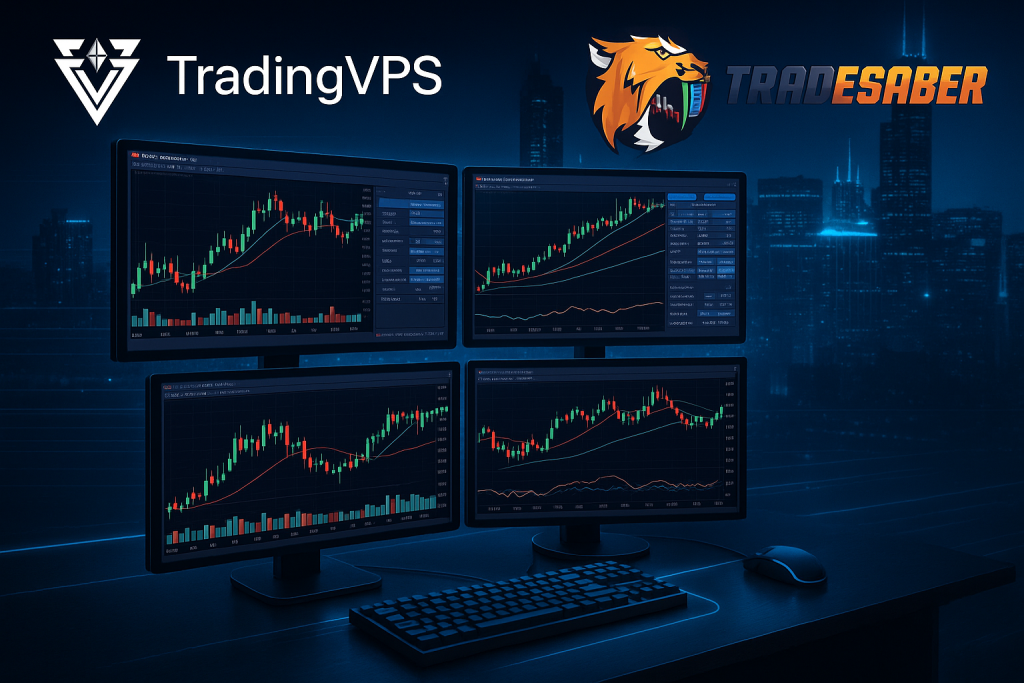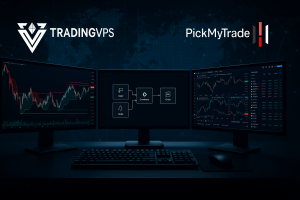The Predator X Order Entry is a powerful order entry and management tool built for NinjaTrader 8. It enables traders to run fully automated, semi-automated, or manual strategies with advanced execution and risk controls. When combined with TradingVPS — a low-latency, high-performance virtual private server designed for traders — Predator X becomes even more effective, delivering speed, reliability, and flexibility.
In this guide, we’ll cover why traders should use Predator X with TradingVPS, how to set it up step by step, and the key benefits of this professional trading environment.
Why Use Predator X with TradingVPS?
Running Predator X on your local computer works, but it comes with limitations like internet interruptions, power outages, or hardware failures. By hosting it on TradingVPS, you unlock several advantages designed specifically for professional traders.
1. Low Latency & High Performance
- TradingVPS servers are strategically located near CME Aurora data center, offering ultra-low latency for faster order execution.
- Predator X strategies rely on rapid trade execution and real-time data processing. With a VPS, you minimize delays and increase the likelihood of better fills.
- High-performance CPUs and optimized memory allocation reduce lag in order processing and risk management.
2. Continuous Uptime for Automated Trading
- Predator X can run fully automated strategies around the clock.
- With TradingVPS’s 99.99% uptime guarantee, your strategies won’t stop when your personal computer is shut down.
- This ensures uninterrupted trading, even during nights, weekends, or travel.
3. Enhanced Security & Stability
- TradingVPS protects your trading environment from local issues like internet outages, system crashes, or power failures.
- Built-in enterprise-level security shields your setup from threats, keeping your trading strategies safe and reliable.
4. Remote Access & Flexibility
- Access your NinjaTrader 8 and Predator X setup from anywhere using Remote Desktop Protocol (RDP) on PC, Mac, tablet, or smartphone.
- Full control over manual, semi-automated, or fully automated modes on the go.
- Perfect for traders who want flexibility without sacrificing performance.
Step-by-Step Setup: Predator X on TradingVPS
Getting Predator X running on a TradingVPS server is straightforward. Here’s how to do it:
Step 1: Set Up Your TradingVPS Account
- Choose a Plan – Select a VPS plan optimized for NinjaTrader 8 and Predator X. We recommend Basic or higher to ensure smooth performance.
- Get Your Credentials – After signup, TradingVPS will send you your VPS IP address, username, and password.
- Connect to Your VPS – Use Remote Desktop (Windows, macOS, or mobile apps) to log in to your server.
Step 2: Install NinjaTrader 8
- Download the latest NinjaTrader 8 from the official website.
- Run the installer and enter your license key (or use the free simulation version).
- Connect NinjaTrader to your preferred data feed (Rithmic, CQG, or Kinetick) and test connectivity.
Step 3: Install Predator X Order Entry
- Get Predator X – Purchase a lifetime license or request a free 7-day trial from TradeSaber.
- Download the Strategy File – Access your TradeSaber account to download Predator X.
- Import into NinjaTrader – Go to Tools > Import > NinjaScript Add-On in NinjaTrader 8 and import the Predator X file.
- Activate License – Enter the license key emailed by TradeSaber. You can transfer this key between machines if needed.
Step 4: Configure Predator X
- Add to Chart – Open a chart, right-click, select Strategies, and enable Predator X.
- Customize Settings –
- Automate signals from your preferred third-party indicators.
- Use built-in Auto Entries (e.g., Renko Reversal, Moving Average Cross).
- Configure stops, trailing stops, and profit targets using Predator’s Order Management.
- Set filters, daily PnL limits, and kill switches for risk management (ideal for prop firm rules).
- Access Resources –
- Full Predator X User Guide
- Discord Community for templates and discussions. (Tradesaber’s Discord is an excellent community for NinjaTrader users)
Best Practices for Trading with Predator X & TradingVPS
To get the most out of this setup, follow these best practices:
- Test First – Use the free 7-day trial in a demo environment before committing real funds.
- Back Up Regularly – Save your NinjaTrader workspaces and Predator X settings on your VPS.
- Optimize Indicator Signals – Make sure third-party indicators follow NinjaTrader’s Draw Object or Plot formats for smooth automation.
- Monitor VPS Resources – Track CPU and RAM usage to avoid performance bottlenecks.
- Stay Updated – TradeSaber frequently releases updates to Predator X based on community feedback. Keep your version current.
Final Thoughts
Combining Predator X Order Entry with TradingVPS creates a robust trading setup that blends automation, flexibility, and performance. Whether you’re a futures trader, forex trader, or running prop-firm strategies, this combination ensures you can execute trades quickly, reliably, and securely.
If you’re ready to take your trading to the next level:
- ✅ Get a TradingVPS plan today
- ✅ Install Predator X on NinjaTrader 8
- ✅ Automate your strategies with confidence
Start now and experience the speed, reliability, and flexibility of Predator X with TradingVPS.
Frequently Asked Questions
Predator X is an advanced order entry and management tool for NinjaTrader 8. It allows traders to create fully automated, semi-automated, or manual strategies with customizable execution settings, risk management features, and built-in auto entries.
A VPS like TradingVPS ensures low latency, high uptime, and strong security. Unlike a personal computer, a VPS runs 24/7, even if your local internet or power goes down. This makes it ideal for running automated strategies without interruptions.
We recommend starting with at least a Basic TradingVPS plan (dedicated CPU, 4 GB RAM or higher). If you run multiple automated strategies or third-party indicators, upgrading to a higher plan (Standard or Professional) will provide better performance.
Yes. With TradingVPS, you can connect remotely via Remote Desktop Protocol (RDP) from any device — PC, Mac, tablet, or smartphone. This allows you to monitor and manage trades anywhere with an internet connection.
Predator X is compatible with NinjaTrader 8, which supports popular brokers and data feeds such as Rithmic, CQG, and Kinetick. Always verify with your broker if automated trading strategies are permitted.